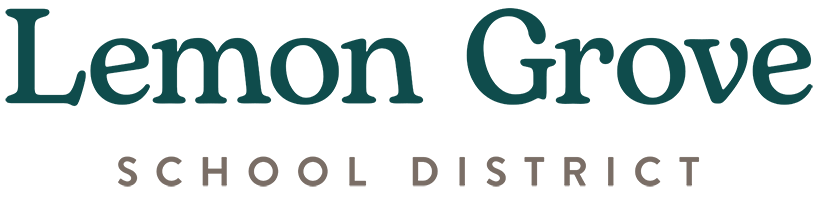Enable Pop-ups in Your Browser
Enable Pop-ups in Your Browser
Pop-ups must be allowed in order to complete the Online Registration. Below are directions for enabling pop-ups in Chrome, Firefox, and Safari. When you have finished the registration, you should repeat the steps below to resume pop-up blocking.
Google Chrome (PC or Mac):
- Open a new tab in Chrome. You should see a blank address bar:

- Type or copy and paste the text below into the address bar:
- Click the button to the right of Blocked (recommended):

- Notice that the setting changed:

Clicking the blue button will return popups to being blocked.
Firefox (PC or Mac):
- Click the Firefox menu (three horizontal bars) in the upper right-hand corner of the window.

- Click Options if PC or Preferences if Mac.

- Click Privacy and security.
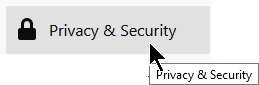
- Uncheck Block pop-up windows.
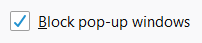
Safari (MAC) - Older Versions:
- From the Safari menu, select Preferences.
- Click Security at the top of the window.
- Uncheck the Block pop-up windows box.
Safari (MAC) - Newer Versions:
- Open Safari.
- From the Safari menu, choose Preferences.
- Select the Websites button at the top.
- Click Pop-up Windows on the left sidebar.
- For When visiting other websites, select Allow.